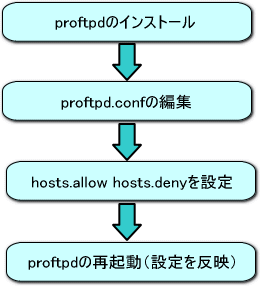はじめに
はじめに
ホームページデータの転送を例に、FTPサーバーの設定例を紹介します。
今回は、FTPサーバーとしてProFTPを使用します。
VineLinuxではFTPサーバーとして、ProFTPが標準でインストールされます。
設定もわかりやすいので、ぜひ活用しましょう!
 proftpdのインストール
proftpdのインストール
・aptコマンドでprftpdのインストールを実行
|
[root]# apt-get install proftpd
パッケージリストを読みこんでいます... 完了
依存情報ツリーを作成しています... 完了
* proftpd は既に最新バージョンがインストールされています
0 個のアップグレードパッケージ, 0 個の新規パッケージ, 0 個の削除/リプレースパッ
ケージ, 1 個の保留パッケージがあります。
[root@yu_syun root]#
|
すでに最新版がインストールされている場合は、上のようなメッセージがでます。
インストールは不要ですので、次に進んでください。
インストールが必要な場合は、インストール実行後に進んでください。
▲proftpd設定手順へ戻る
 proftpd.confの編集
proftpd.confの編集
まずは、FTPサーバー側で設定する条件を決めます。
(環境に合わせて設定する条件を検討してください)
・今回は、FTPサーバー側で設定する条件を以下とします。
|
■FTPサーバーで設定する条件
(条件1):ホームページのアップロードは管理者(admin)ユーザーのみ
その他のユーザーはホームディレクトリのみにアクセス可能とする。
(条件2):Anonymousでは公開しない
(条件3):サーバーにアクセスできるマシンを限定する。
|
|
※(条件3)を有効にする場合は、スーパーサーバー方式を選択します。
スーパーサーバー方式の場合、TCP Wrapperを介して起動させることによりアクセスできるマシン
を制限することができます。
>>TCP Wrapperの設定
上記条件に対してproftpd.confの設定を行ってみましょう。
・proftpd.confの編集
viエディタでproftpd.confファイルを開きます
|
[root]# vi /etc/proftpd.conf [return]
|
※
赤文字の設定項目は必ず確認してください。
|
<proftpd.confファイルより抜粋>
# This is a basic ProFTPD configuration file (rename it to
# 'proftpd.conf' for actual use. It establishes a single server
# and a single anonymous login. It assumes that you have a user/group
# "nobody" and "ftp" for normal operation and anon.
#接続の際に表示されるサーバー名です。
#接続時のメッセージを記述しない場合、ProFTPDのバージョンと
#ここで明記しているサーバー名が表示されます。
ServerName "FTP Server
#アクセス制御の種類
ServerType standalone <-スタンドアローン方式
#ServerType inetd <-スーパーサーバー方式
#デフォルトサーバーが有効
DefaultServer on
#接続時のメッセージを記述
#セキュリティ上ここは設定していたほうがいいです。
#設定しない場合、FTPのバージョンなどが代わりに表示されます。
ServerIdent on "FTP server ready."
#offに設定すると応答が早くなります。
UseReverseDNS off
IdentLookups off
#管理グループ(admin)以外はホームディレクトリ以外アクセス不可
DefaultRoot ~ !admin
#FTPのポート番号を定義(変える必要はありません)
# Port 21 is the standard FTP port.
Port 21
# Umask 022 is a good standard umask to prevent new dirs and files
# from being group and world writable.
Umask 022
# Use localtime
TimesGMT FALSE
# To prevent DoS attacks, set the maximum number of child processes
# to 30. If you need to allow more than 30 concurrent connections
# at once, simply increase this value. Note that this ONLY works
# in standalone mode, in inetd mode you should use an inetd server
# that allows you to limit maximum number of processes per service
# (such as xinetd).
# 最大接続数(このままでいいでしょう)
MaxInstances 30
# 認証されるまでは以下の権限で動作します
User nobody
Group nobody
# 上書きを許可
<Directory />
AllowOverwrite on
</Directory>
# A basic anonymous configuration, no upload directories.
#Anonymousでは公開しない場合は以下を全てコメントする
#<Anonymous ~ftp>
# User ftp
# Group ftp
# We want clients to be able to login with "anonymous" as well as "ftp"
# UserAlias anonymous ftp
# Limit the maximum number of anonymous logins
# MaxClients 10
# do not require shells listed in /etc/shells (user ftp do not have
# shell...)
# RequireValidShell no
# We want 'welcome.msg' displayed at login, and '.message' displayed
# in each newly chdired directory.
# DisplayLogin welcome.msg
# DisplayFirstChdir .message
# Limit WRITE everywhere in the anonymous chroot
# <Limit WRITE>
# DenyAll
# </Limit>
#</Anonymous>
|
|
■proftpd.confファイルを編集するポイント
・アクセス制御方式の選択
FTPサーバーの場合はレスポンスはそれほど重視せずセキュリティを高める意味で
スーパーサーバー方式で設定するほうが良いように思います。
|
(スタンドアローン方式とス-パーサーバー方式の違い)
| アクセス制御 |
スタンドアローン方式 |
スーパーサーバー方式 |
| 起動 |
システム起動時から常駐 |
クライアントの要求で起動
(TCPWrapperによる制限可) |
| 応答性 |
常駐するので良い |
要求があってから起動するので遅い |
| どんなサービス向き? |
WWWサーバーなど常にアクセスが予想されるサーバー |
FTPやTELNETのように頻繁にはアクセスがないようなサービス |
|
最後に、proftpd.confの編集内容を保存します。
|
:wq <-viエディタだと編集画面でこのように入力(保存して終了)
|
▲proftpd設定手順へ戻る
 hosts.allow、hosts.denyの編集
hosts.allow、hosts.denyの編集
この設定は、
スーパーサーバー方式で起動する場合に必要となります。
スタンドアローン方式で起動する場合は、
proftpdの再起動に進んでください。
・(条件3)サーバーにアクセスできるマシンを限定する設定を行います。
hosts.allowの設定に以下を追加します。
|
in.proftpd: 192.168.0.102 ←IPアドレス(192.168.0.102)アクセスを許可.
|
hosts.denyを設定
以上の設定を反映さえて、hosts.allow、hosts.denyの設定を保存します。
▲proftpd設定手順へ戻る
 proftpdの再起動
proftpdの再起動
スーパーサーバー方式とスタンドアローン方式で起動方法が異なります。
■スーパーサーバー方式での再起動
スーパーサーバー方式の場合は、inetd.confの設定を変更する必要があります。
viエディタでinetd.confファイルを開く
|
[root#] vi /etc/inetd.conf [return]
|
以下のコメント行を検索して、先頭の#(コメント)を取り除きます。
(viエディタだと"/検索文字"で検索することができます)
|
#ftp stream tcp nowait root /usr/sbin/tcpd in.proftpd
ftp stream tcp nowait root /usr/sbin/tcpd in.proftpd<-先頭のコメント削除
|
inetd.confファイルを保存し、以下コマンドでinetdを再起動します。
|
[root#] killall -HUP inetd [return]
|
以上で、スーパーサーバー方式での再起動は完了です。
|
(アクセス制限の確認方法)
・tcpdmatchコマンドによりTCP Wrapperの設定(アクセス制限)を確認できます。
|
[root@]# tcpdmatch in.proftpd 192.168.0.1 [return]
client: address 192.168.0.1
server: process
in.qpopper
matched: /etc/hosts.allow line 10
access: granted ←接続を許可
[root@]# tcpdmatch in.proftpd 192.168.1.1 [return]
client: address 192.168.1.1
server: process
in.qpopper
matched: /etc/hosts.deny line 10
access: denied ←接続を拒否
|
|
|
■スタンドアローンサーバー方式での再起動
ターミナル上で以下のコマンドを実行します。
|
[root]# /etc/rc.d/init.d/proftpd restart [enter]
↓以下のようなメッセージが出ます
ProFTPdを停止中: [ OK ]
ProFTPdを起動中: [ OK ]
|
上記表示がでればスタンドアローン方式での再起動は完了です。
▲proftpd設定手順へ戻る
Copyright(c) 2005, All Rights Reserved.